How To Create And Automate An Email Campaign
- Susanne Virtanen

- Aug 27, 2021
- 6 min read

When you sell your products or services online, sending engaging and informative emails and promotions is a great way to connect with and grow your audience. So once someone has subscribed or made the purchase, what happens next?
By creating an automated email campaign you would be able to continuously engage with those that have purchased from you and also provide additional value to those that are not ready to buy yet. A great system to use to achieve this is ConvertKit and now we are going to walk through the process of creating your very own automated email campaign.
Create Your Free ConvertKit Account Here: www.convertkit.com
Here Are 4 Steps To Create And Automate An Email Campaign
Step 1: Creating Your Email Template
Once you have created your ConvertKit account, the first thing you should do is create your email template. This template will then be used for all the emails you send from ConvertKit. This template should ideally have your brand colours, logo and website or contact details at the footer.
Once you have created your initial email template, you can always go back and make changes to it, but note that any changes you made will be applied automatically to all future emails that get sent out. By creating the basic template first, you won't need to be making changes to the graphics and layout, saving you lots of time for any future campaigns sent.
Step 2: Creating Your Email Sequence
Now that you have your email template ready to be used, you need to add your email content to an email sequence that will eventually be sent to your subscribers. Sequences are an automated series of emails. You could start this sequence with a short and interesting introduction to what great value you can provide for your subscribers and customers - show you care! Further emails could include inspirational, informative and valuable content that is of interest to your target audience, for example useful tips on your subject expertise and customer testimonials.
When creating your sequence, you will see that it has automatically fetched the email template you’ve created during step 1. This way you will be able to see what the email will look like when it is sent. When adding your content to the email template, you also have the option to add personalisation to it which allows the system to automatically input the recipient’s name. You can also add images and videos to your emails, however this may reduce the deliverability of your emails. So where possible, use links to other sites instead of directly adding images and videos to your emails.

After adding all of the content to the email, you will then need to decide on when they will receive the first email after they have engaged with your business. This can be set to immediately after subscription or purchase (this can take a few minutes to arrive), or after a certain number of hours or after a certain number of days. It is best to send the first email within the first 24 hours of them initially engaging with you. The timeframe in which you send the emails after that will vary depending on what your objective is (for example a promotion to join your webinar) and how often you want them to be sent.
It’s ideal to send at least 2-3 emails in the first week with the gaps between them slowly expanding. Now that you have added all the content and timings, it is best to send an email preview to yourself so that you can see what your audience will see. Always test first so that you can ensure your content is error free and that it all looks professional. Check the email on both desktop and mobile to see the appearance on different devices; however note that it still may look different for people using different devices.
Step 3: Creating A Tag
To make the most of your email marketing system now and in the future, it is important to add tags to users so that you can easily identify what action they have taken. Tags could be added to, for example, link clicks, purchases and free downloads. The tags can then be used to send emails and content only to those that have that specific tag, meaning you are able to create more targeted content which you know will only be sent to those that it is relevant to.
For example, if you want to tag all those that buy one of your online courses, the tag you may choose to create and use could be ‘Bought Online Course’. This way you will be able to see all those that have purchased one of your online courses - and you could send them requests to review your course or even upsell further relevant courses. People can also have multiple tags applied to them, which can greatly increase the refining you can do and make even more tailored content for your audience. In the future, you can then easily send email campaigns to subscribers under a certain tag.
Step 4: Creating Automation
Now that the email sequence and tags have been created, it’s time to add them all to the automation. When creating the automation, you will first need to choose the trigger for the automation which can be selected from a range of options. The main options tend to be completing a form or enquiry, subscribing for a free download on your landing page, or when a tag is applied.
In ConvertKit you have the ability to create forms that can be embedded onto your existing website or a landing page that will have its own form and URL - which can be shared with people for example on social media. If you choose either a form or landing page as your trigger for the automation, whenever someone completes either form they will trigger the automation for themselves. Now the system will do the hard work for you - fully automated.
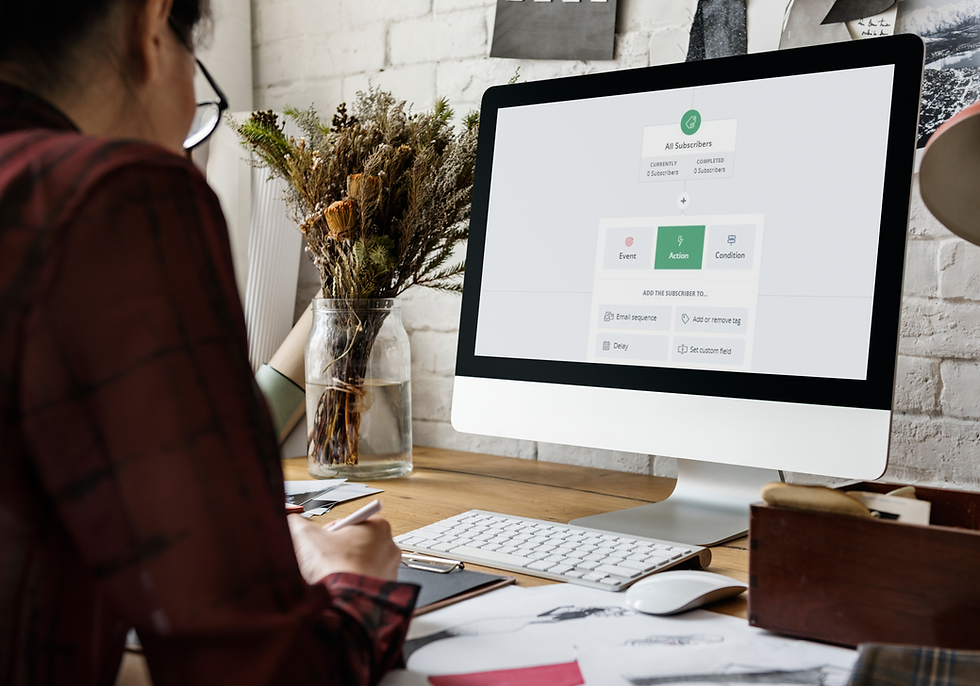
You can also use a tag to be the trigger for the automation that can be added to a user through 3rd party integrations. On the platform you use to sell your online products and services you will have the ability to integrate ConvertKit. With the integration you will be able to set it up in a way that once someone makes a purchase, they automatically have a tag applied to them in ConvertKit - which can then be the trigger for the automation and all those great emails you have created. With some platforms, you may need to additionally use an integration tool called Zapier to be able to integrate and connect ConvertKit. If you ever need any support with integrations, get in touch with us.
Once you have chosen your trigger, it will then be added as the starting point of your automation. If you have chosen it to be a form or landing page, the next thing to add will be the tag you have previously created. This will then apply the tag to anyone that enters the automation through the trigger. If you have made a tag the trigger, then you can skip adding this unless you want to add additional tags to users. Then you’ll add the email sequence to the automation. Once that is added, you may choose to add additional steps - however this will depend on what it is you want to achieve with your automation. With all the steps added, the last thing to do is publish the automation - activate this on the automation page. Once published, you should complete and fully test the trigger step yourself to make sure the entire automation works before sharing it with the world.
Finally...
Now, it's time to start creating your email content - start with that brief introduction and valuable information that is of interest to your audience. Make a big deal out of them subscribing and show that you're the go-to-place for the best tips and solutions! Then, go ahead and create further content that can fill up a sequence of at least five emails - the more the better. By setting up the full automation and triggers correctly, your subscribers will receive your great content 24/7, without you needing to follow-up with everyone manually and individually.
Create Your Free ConvertKit Account Here: www.convertkit.com




Comentários